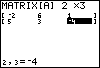First, specify the size of matrix A, which is 2 rows by 3 columns. Once you have entered these dimensions, the calculator will create the correct size matrix and you can begin to input the matrix entries. The TI-83 and TI-84 is set up to accept entries one row at a time. Just type in each number and press ENTER. The cursor will automatically advance to the next position. Notice that the position of each entry is identified as you enter the numbers. For example, when the entry 1 is entered, the calculator display shows 1,3= signifying this is the row 1 column 3 position. |
|
| Copyright © 2010 Turner Educational Publishing
|