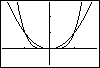To create the box, now move the cursor to a position that will act as the opposite corner of the box (meaning the opposite corner along a diagonal of the box). Let's use a position as near the point (2, -1) as possible. Notice how the box changes shape as the cursor moves. Press ENTER to set this position once the cursor is in place. The calculator will then automatically adjust the WINDOW settings so that the box we drew becomes our new viewing rectangle. Press CLEAR to clear the cursor and coordinates from the screen. |
|
| Copyright © 2010 Turner Educational Publishing
|