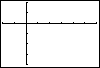To change the viewing window, change the window settings to modify the viewing rectangle to the desired size and position. As an example, to create a viewing window that will allow us to see from -2 to 6 on the x-axis and from -40 to 20 on the y-axis, set Xmin=-2, Xmax=6, Ymin=-40 and Ymax=20. Also, let's scale the y-axis so that tick marks are spaced 10 units apart. To do this, set Yscl=10. Press the GRAPH key to return to the graph. The viewing rectangle will reflect the changes we just made. It is vitally important to understand that unless you know something about the window settings, you cannot correctly interpret a graph! If you only had the above graph to look at, how would you know the y-axis ranges from -40 to 20 instead of -4 to 2? Always remember to check the window settings before interpreting a graph! |
|
| Copyright © 2010 Turner Educational Publishing
|